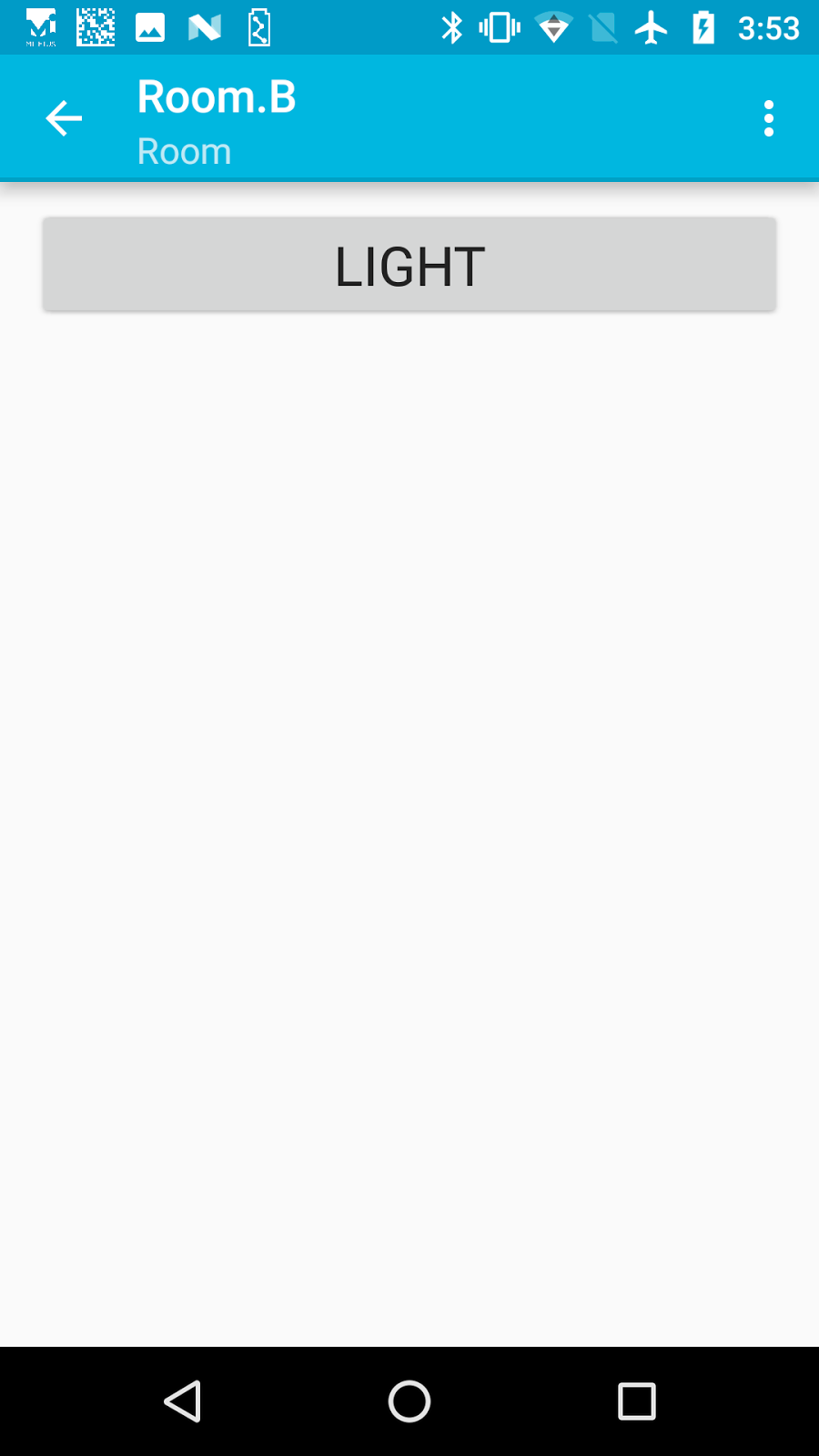Android
Miletus Android Library
Architecture overview
Miletus Android Library consists of an AAR project (Android Archive Library) with wrappers and callbacks/listeners that return asynchronously results from libMiletus, flashed on a device.
Concepts
Wrappers & Callbacks/Listeners
Wrappers
Wrappers are abstractions to hold objects from libMiletus.
DeviceWrapper
DeviceWrapper provides two informations, the first is the TinyDevice object, which has all the necessary information to communicate via Wifi/Lan with the device that contains libMiletus, the second is the Android BluetoothDevice, object used for GATT/BLE communication.
ComponentWrapper
ComponentWrapper provides information about commands and states of a libMiletus device.
Callbacks/Listeners
- Commons
Info Response Interface
Return an object that represents the phisical device running the libMiletus.
Traits Response Interface
Return a set of ComponentWrapper.
Components Response Interface
Return values with the current status of the device, that can be:
- string: Alphanumeric status value.
- integer: Integer number status value.
- number: Float point status value.
- boolean: Boolean status value.
Execute commands
Return success or fail after the execution of a command.
- BLE/GATT specific
Ble Resolved
Returns an Android BluetoothDevice and its RSSI every discovery.
Usage
Wifi/Lan & BLE/GATT
Wifi/Lan
Start
- NsdHelper.getInstance().discoverServices();
Connect
- NsdHelper.getInstance().setOnInfoResponse(onInfoResponse);
Stop
- NsdHelper.getInstance().stopDiscovery();
BLE/GATT
Start
- Intent intent = new Intent(this, BleScanService.class);
- startService(intent);
Connect
- private final ServiceConnection mConnection = new ServiceConnection() {
- @Override
- public void onServiceConnected(ComponentName className,
- IBinder service) {
- BleScanService.LocalBinder binder = (BleScanService.LocalBinder) service;
- binder.setOnBleInfoResponse(onBleInfoResponse);
- binder.setOnBleResolved(nearDeviceHolder);
- unbindService(mConnection);
- }
- @Override
- public void onServiceDisconnected(ComponentName componentName) {
- }
- };
- bindService(intent, mConnection, Context.BIND_AUTO_CREATE);
Stop
- stopService(new Intent(this, BleScanService.class));
Miletus Android App
Demonstrates basic usage of the Miletus Android Library.
Build
This sample uses the Gradle build system. To build this project, use the `gradlew build` command or import the project into Android Studio.
Run
To run this sample you will need at least one Android device and one LibMiletus compatible device, for example an esp8266 development board.
Usage
Discover a LibMiletus device
- private final SendInfoGattCommand.OnBleInfoResponse onBleInfoResponse = new SendInfoGattCommand.OnBleInfoResponse() {
- @Override
- public void onBleInfoResponse(final DeviceWrapper device) {
- if (mDeviceListAdapter.containsBle(device) == null) {
- addDevice(device);
- Log.i(TAG, "Device BLE added: " + device.getDevice().getName());
- } else {
- Log.e(TAG, "Device BLE not added: " + device.getDevice().getName());
- }
- }
- };
Get Traits/Components from a LibMiletus device
- new SendComponentsGattCommand(this.getContext(),
- this,
- mDevice,
- components).execute();
- @Override
- public void onComponentsResponse(final Set<ComponentWrapper> components,
- final Set<StateWrapper> states,
- final TinyDevice device,
- final boolean isSuccess) {
- if (!isSuccess) {
- Log.e(TAG, "Failure querying for state.");
- if (ComponentsFragment.this.getView() != null) {
- Snackbar.make(ComponentsFragment.this.getView(),
- R.string.error_querying_state,
- Snackbar.LENGTH_LONG)
- .show();
- }
- return;
- } else {
- Log.i(TAG, "Success getting states: " + components.size());
- }
- addComponents(components);
- }
Execute command
- new SendExecuteCommand(mDevice.getDevice(),
- executeCommandResponse,
- command).execute();
- private final SendExecuteCommand.OnExecuteCommandResponse executeCommandResponse =
- new SendExecuteCommand.OnExecuteCommandResponse() {
- @Override
- public void onExecuteCommandResponse(boolean isSuccess) {
- if (!isSuccess) {
- Log.e(TAG, "Failure setting state.");
- if (CommandsFragment.this.getView() != null) {
- Snackbar.make(CommandsFragment.this.getView(),
- R.string.error_setting_state,
- Snackbar.LENGTH_LONG)
- .show();
- }
- } else {
- Log.i(TAG, "Success setting state!");
- }
- }
- };
Screens
Main screen
In main screen the user can see a list of discovered devices:
- NsdHelper.getInstance().discoverServices();
- NsdHelper.getInstance().setOnInfoResponse(onInfoResponse);
- NsdHelper.getInstance().stopDiscovery();
- Intent intent = new Intent(this, BleScanService.class);
- startService(intent);
- private final ServiceConnection mConnection = new ServiceConnection() {
- @Override
- public void onServiceConnected(ComponentName className,
- IBinder service) {
- BleScanService.LocalBinder binder = (BleScanService.LocalBinder) service;
- binder.setOnBleInfoResponse(onBleInfoResponse);
- binder.setOnBleResolved(nearDeviceHolder);
- unbindService(mConnection);
- }
- @Override
- public void onServiceDisconnected(ComponentName componentName) {
- }
- };
- bindService(intent, mConnection, Context.BIND_AUTO_CREATE);
- stopService(new Intent(this, BleScanService.class));
- private final SendInfoGattCommand.OnBleInfoResponse onBleInfoResponse = new SendInfoGattCommand.OnBleInfoResponse() {
- @Override
- public void onBleInfoResponse(final DeviceWrapper device) {
- if (mDeviceListAdapter.containsBle(device) == null) {
- addDevice(device);
- Log.i(TAG, "Device BLE added: " + device.getDevice().getName());
- } else {
- Log.e(TAG, "Device BLE not added: " + device.getDevice().getName());
- }
- }
- };
- new SendComponentsGattCommand(this.getContext(),
- this,
- mDevice,
- components).execute();
- @Override
- public void onComponentsResponse(final Set<ComponentWrapper> components,
- final Set<StateWrapper> states,
- final TinyDevice device,
- final boolean isSuccess) {
- if (!isSuccess) {
- Log.e(TAG, "Failure querying for state.");
- if (ComponentsFragment.this.getView() != null) {
- Snackbar.make(ComponentsFragment.this.getView(),
- R.string.error_querying_state,
- Snackbar.LENGTH_LONG)
- .show();
- }
- return;
- } else {
- Log.i(TAG, "Success getting states: " + components.size());
- }
- addComponents(components);
- }
- new SendExecuteCommand(mDevice.getDevice(),
- executeCommandResponse,
- command).execute();
- private final SendExecuteCommand.OnExecuteCommandResponse executeCommandResponse =
- new SendExecuteCommand.OnExecuteCommandResponse() {
- @Override
- public void onExecuteCommandResponse(boolean isSuccess) {
- if (!isSuccess) {
- Log.e(TAG, "Failure setting state.");
- if (CommandsFragment.this.getView() != null) {
- Snackbar.make(CommandsFragment.this.getView(),
- R.string.error_setting_state,
- Snackbar.LENGTH_LONG)
- .show();
- }
- } else {
- Log.i(TAG, "Success setting state!");
- }
- }
- };
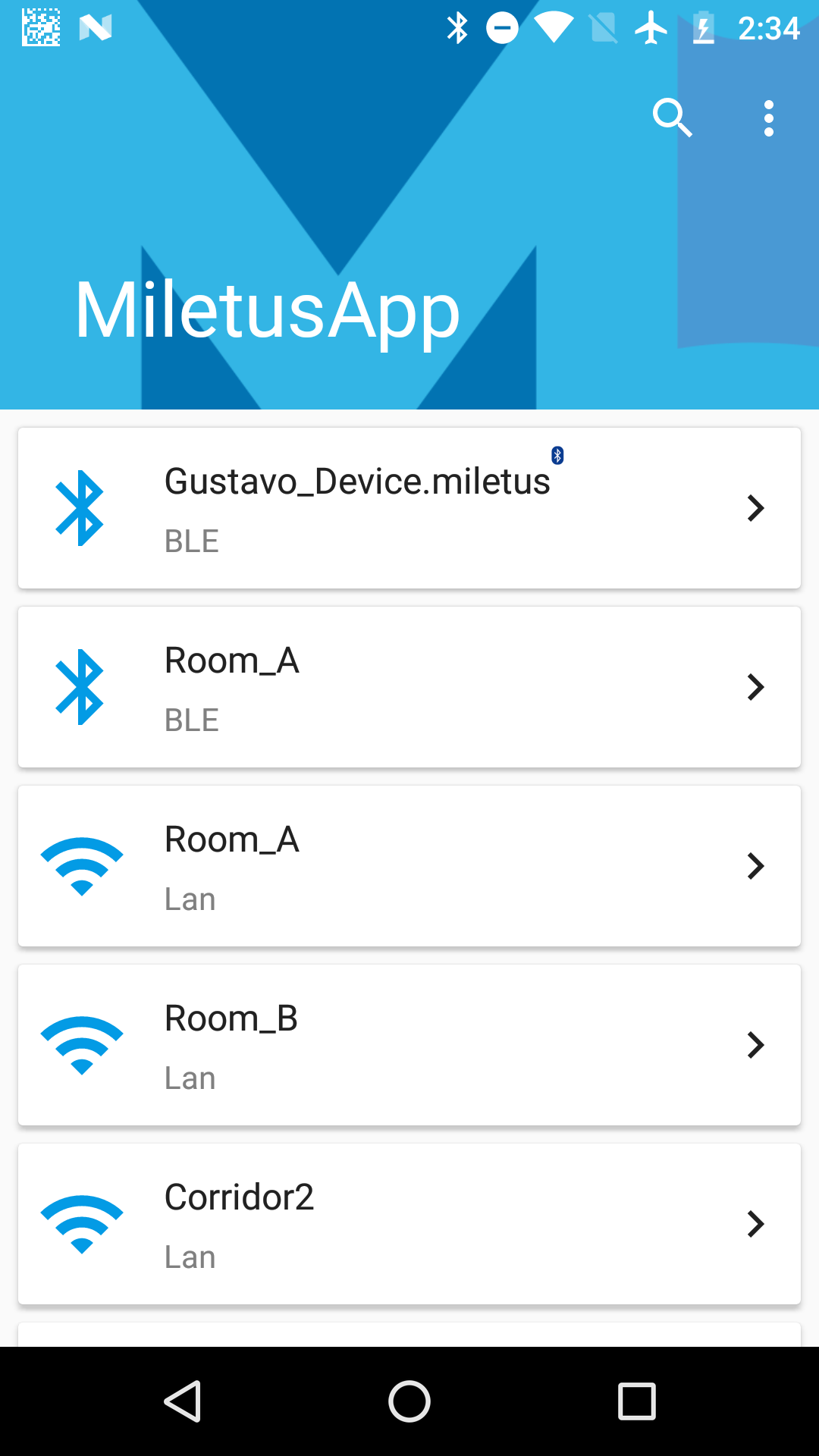
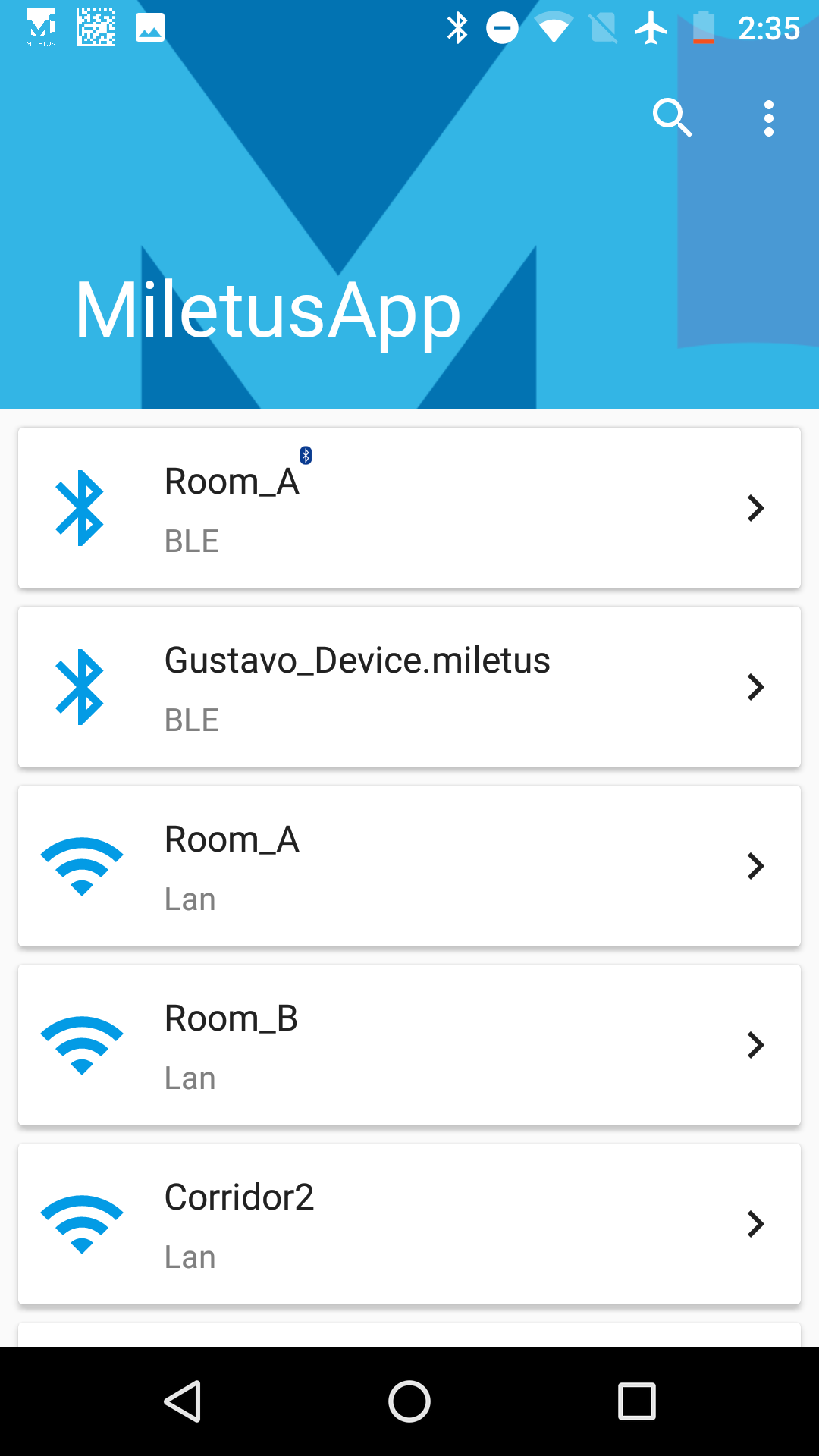
Device screen
The Device screen shows the states, and it is possible to show and hide more status about the device:
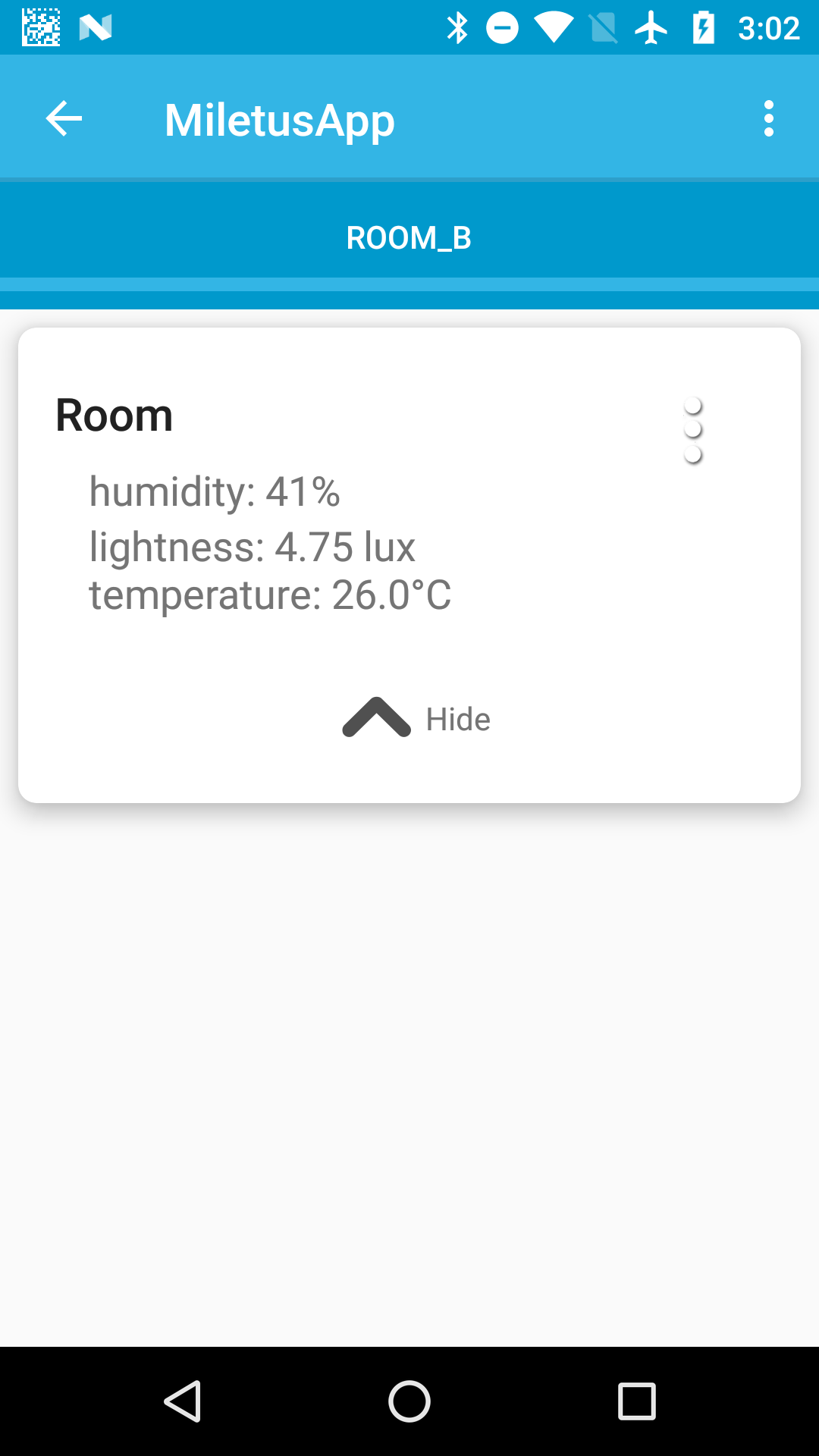
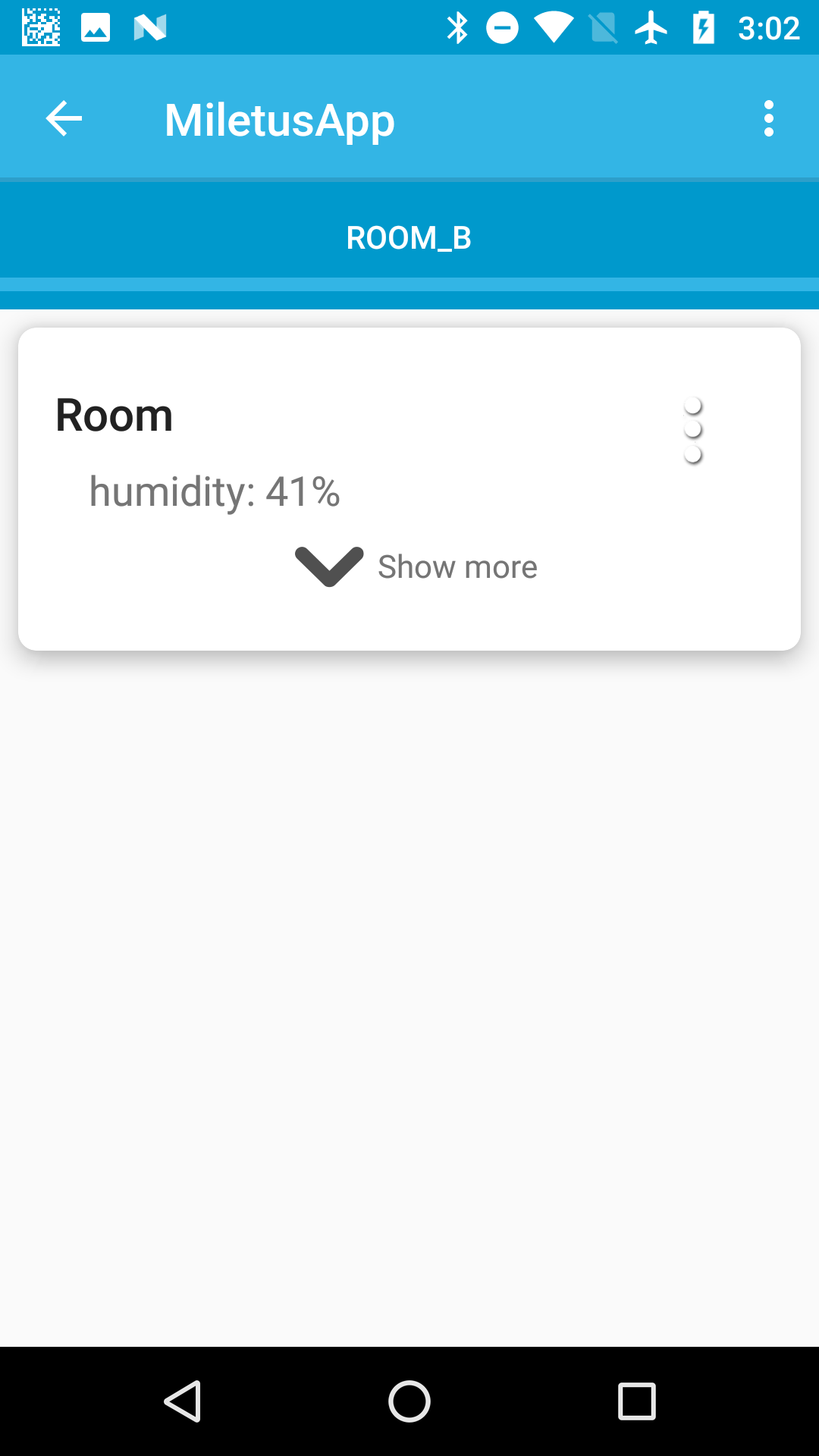
Notification
Based on a nearby BLE device, a notification is showed:
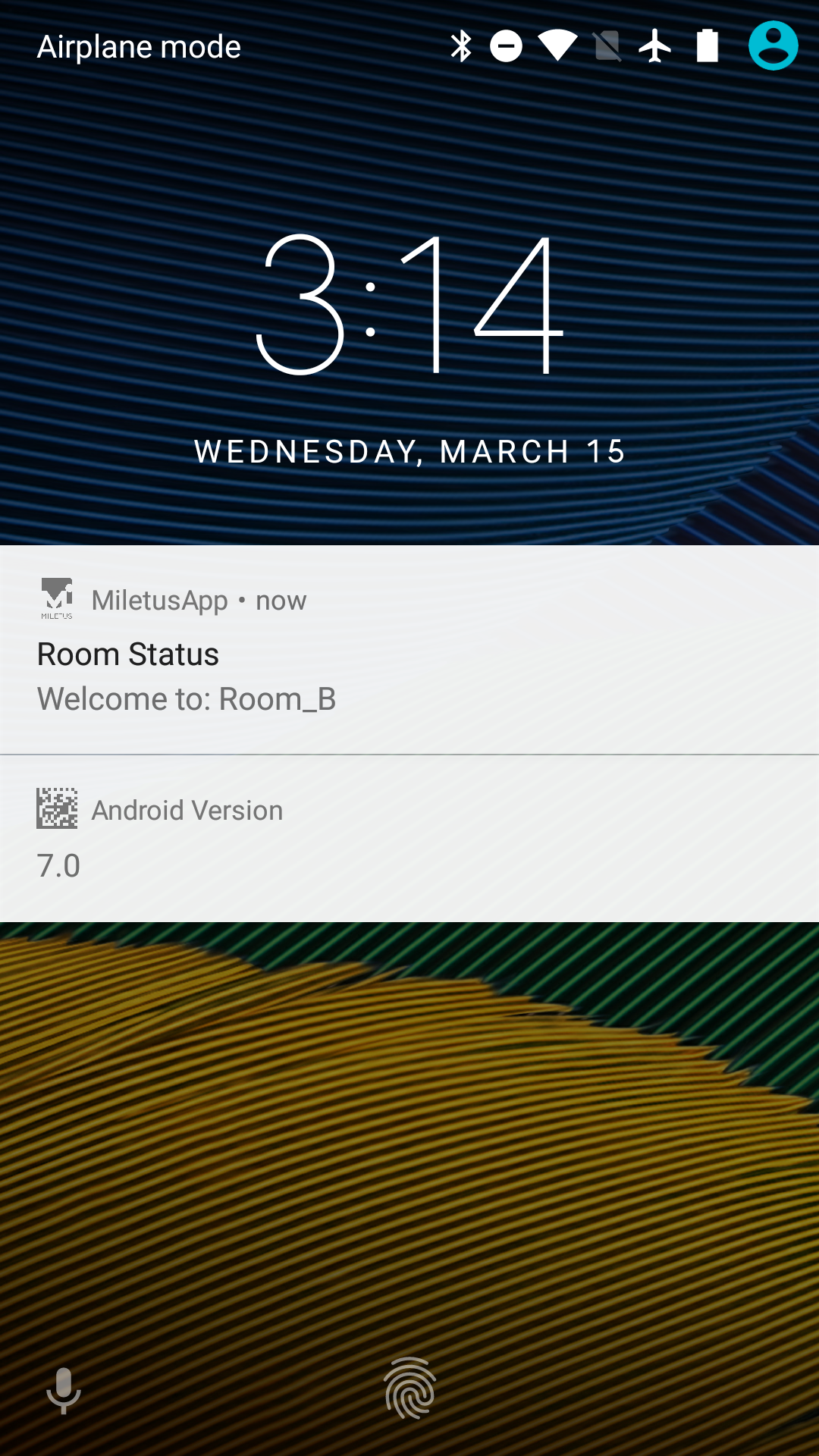
Commands screen
Device interaction in the commands screen: